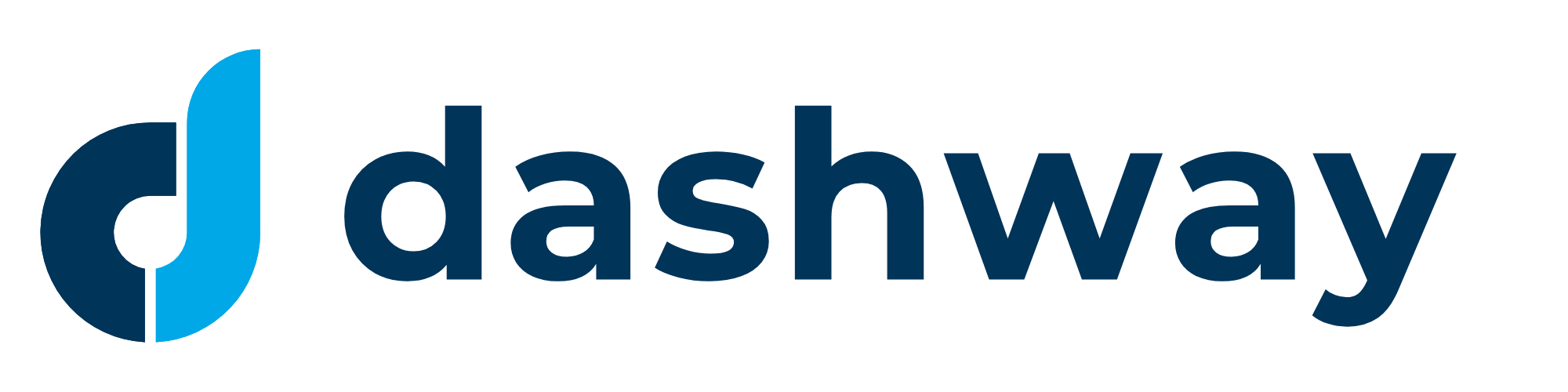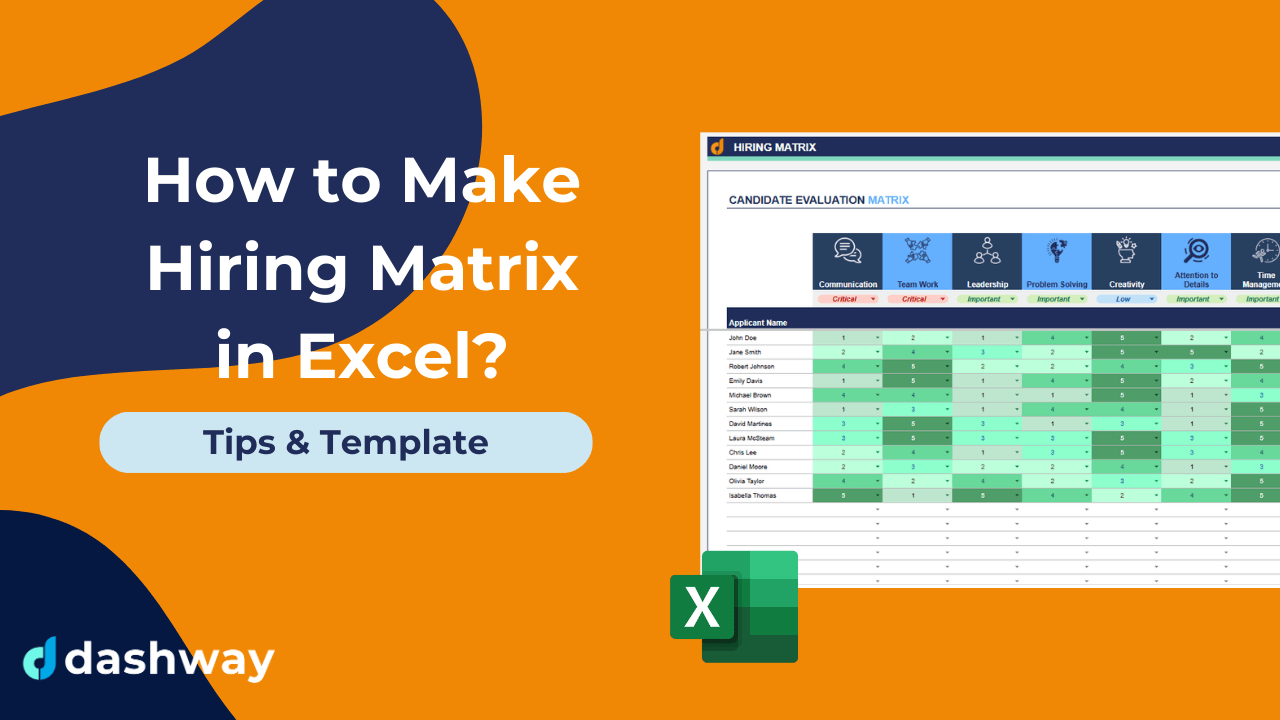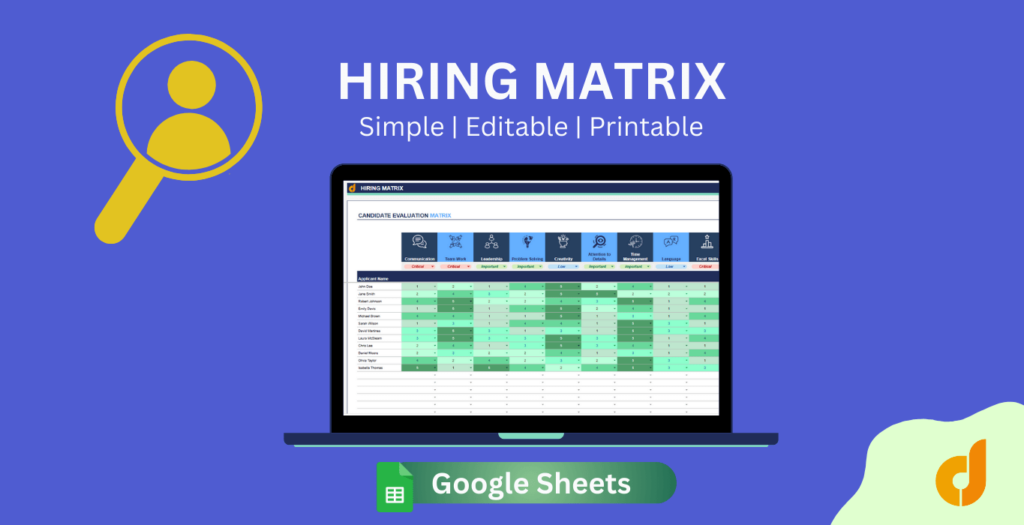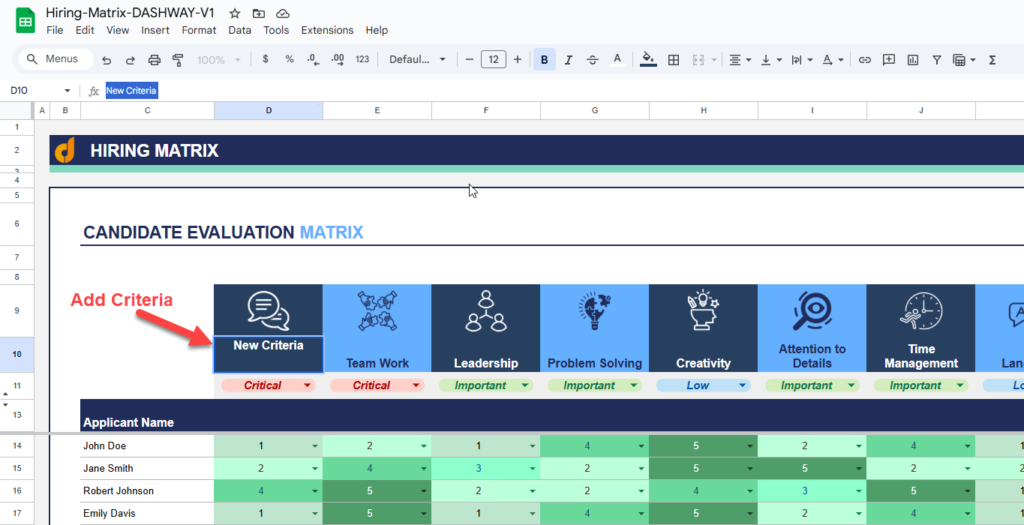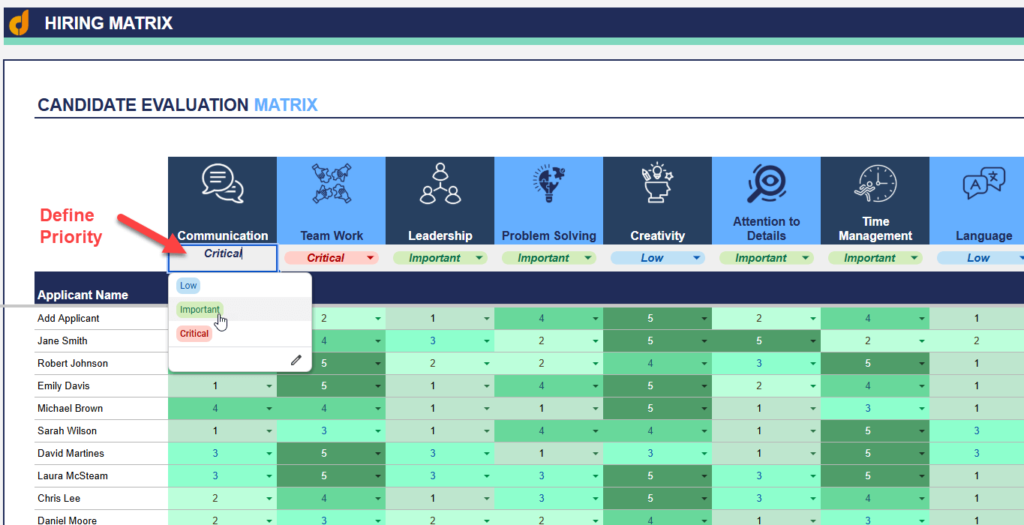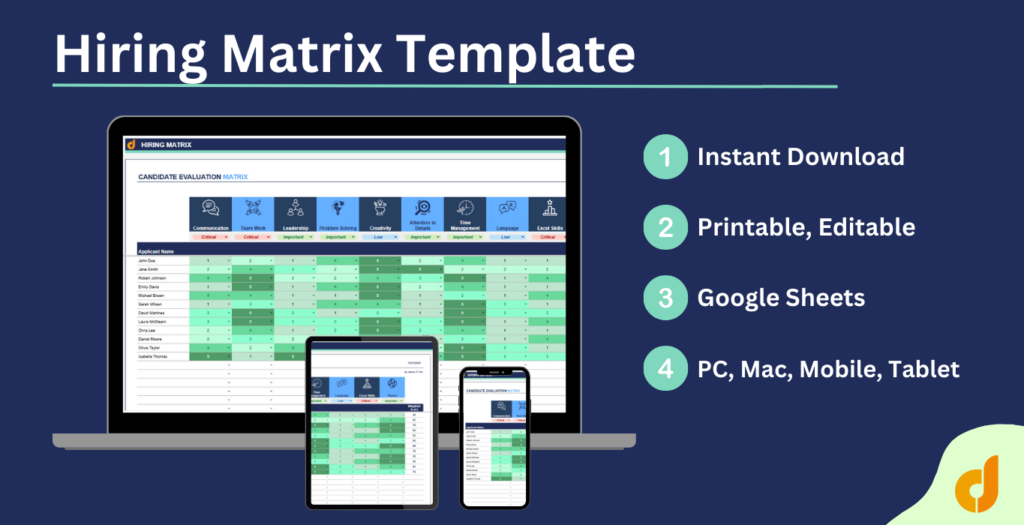In this guide, you’ll learn how to make hiring matrix in Excel from scratch, along with tips to customize it for your specific hiring needs.
Finding the right candidate for a job opening can be overwhelming. With multiple applicants to evaluate and numerous skills to consider, keeping track of everything becomes challenging. This is where a hiring matrix in Excel comes in handy.
A well-designed hiring matrix helps you organize candidate information, compare qualifications objectively, and make data-driven hiring decisions.
 What Is a Hiring Matrix?
What Is a Hiring Matrix?
A hiring matrix (also called a candidate evaluation matrix or selection matrix) is a spreadsheet tool that helps recruiters and hiring managers compare job candidates across various criteria. It provides a structured way to score and rank candidates based on skills, experience, interview performance, and other job-related factors.
The main benefits of using a hiring matrix include:
- Reducing hiring bias through objective evaluation
- Creating a standardized hiring process
- Improving collaboration among hiring team members
- Providing documentation for hiring decisions
- Simplifying candidate comparison
Creating Your Basic Hiring Matrix in Excel
Let’s break down the process of creating a hiring matrix in Excel step by step:
Step 1: Set Up Your Spreadsheet Structure
Open Microsoft Excel and create a new workbook.
In cell A1, enter a title such as “Candidate Evaluation Matrix” or “Hiring Selection Matrix.”
Create the following column headers starting from row 3:
- Column A: Candidate Name
- Column B: Contact Information
- Columns C and beyond: Evaluation Criteria (we’ll define these in the next step)
- Last columns: Total Score, Average Score, and Notes
Step 2: Define Your Evaluation Criteria
Deciding what criteria to include is crucial for an effective hiring matrix. Your criteria should directly relate to job requirements and may include:
- Technical skills: Programming languages, software proficiency, certifications
- Soft skills: Communication, teamwork, leadership
- Experience: Years in the industry, relevant projects
- Education: Degrees, specialized training
- Cultural fit: Alignment with company values
- Interview performance: First impression, question responses, overall engagement
For each criterion, create a separate column in your spreadsheet. For example:
- Technical Skills
- Communication Skills
- Industry Experience
- Education
- Cultural Fit
- Interview Performance
- Total Score
- Average Score
- Notes
Step 3: Create a Rating Scale
Establish a consistent rating scale for evaluating candidates. A simple 1-5 scale works well:
- Below expectations
- Meets some expectations
- Meets expectations
- Exceeds expectations
- Significantly exceeds expectations
Add this rating scale information in rows below your title (rows 2-7) for easy reference.
Step 4: Set Up Formulas for Automatic Calculations
To automatically calculate total and average scores, use these formulas:
For Total Score (assuming criteria are in columns C through H):
- Click cell I4 (the Total Score cell for your first candidate)
- Enter the formula: =SUM(C4:H4)
For Average Score:
- Click cell J4
- Enter the formula: =AVERAGE(C4:H4) or =I4/COUNT(C4:H4)
- Press Enter
These formulas will automatically calculate as you enter ratings.
Step 5: Use Conditional Formatting for Visual Analysis
Conditional formatting helps you quickly identify top candidates:
- Select the range containing your scores (including Total and Average columns)
- Click Home > Conditional Formatting > Color Scales
- Choose a color scale (green-to-red works well, with green indicating higher scores)
- To set up custom conditional formatting:
- Select your score range
- Click Home > Conditional Formatting > New Rule
- Select “Format only cells that contain”
- Set up rules such as:
- Format cells with values greater than 4 (highlight in green)
- Format cells with values less than 2 (highlight in red)
Advanced Features for Your Hiring Matrix
Once you’ve created your basic matrix, consider adding these advanced features:
Weighted Scoring System
Not all criteria may be equally important for a role. Implementing weighted scoring helps prioritize crucial requirements:
Modify your Total Score formula to multiply each rating by its corresponding weight:
=SUMPRODUCT(C4:H4,C3:H3)
For example, if technical skills are twice as important as education for a developer role, you might assign a weight of 0.3 to technical skills and 0.15 to education.
Dropdown Menus for Consistent Rating
Create dropdown menus to ensure consistent rating:
- Select the cells where you’ll enter ratings
- Click Data > Data Validation
- In the settings tab, select “List”
- In the Source field, enter: 1,2,3,4,5
- Click OK
Now, when you click any cell in your rating area, a dropdown arrow will appear with your rating options.
Candidate Comparison Charts
Visualize how candidates compare using Excel’s charting capabilities:
- Select the range containing candidate names and their scores
- Click Insert > Charts > Radar Chart
- Choose the radar chart type that works best for your data
Collaboration Features
If multiple team members are involved in the hiring process:
- Save your Excel file to a shared drive or SharePoint site
- Enable track changes: Review > Track Changes > Highlight Changes
- Consider creating separate sheets for each interviewer within the same workbook
- Add a “Final Evaluation” sheet that aggregates scores from all interviewers
Practical Example: Building a Sales Representative Hiring Matrix in Excel
Let’s walk through creating a hiring matrix for a Sales Representative position:
Define criteria specific to sales:
- Product Knowledge (weight: 0.2)
- Communication Skills (weight: 0.25)
- Sales Experience (weight: 0.2)
- CRM Proficiency (weight: 0.15)
- Cultural Fit (weight: 0.1)
- Interview Performance (weight: 0.1)
- Create your spreadsheet structure with these criteria as columns
- Add at least three candidates with their information
- Rate each candidate on the 1-5 scale for each criterion
- Use the weighted formula to calculate total scores: =SUMPRODUCT(C4:H4,C3:H3)
- Apply conditional formatting to highlight top performers
- Add notes explaining ratings or capturing specific observations about each candidate
Common Mistakes to Avoid When Creating a Hiring Matrix in Excel
Even with a well-designed matrix, these common pitfalls can affect your hiring decisions:
- Too many criteria: Including too many evaluation factors can complicate the process. Stick to 5-7 key criteria directly related to job success.
- Inconsistent rating: Ensure all evaluators understand the rating scale the same way. Consider creating a rubric that defines what each rating level means for each criterion.
- Overemphasizing the numbers: While numerical ratings are helpful, they shouldn’t be the only factor in hiring decisions. Always incorporate qualitative assessments in your notes.
- Not updating your matrix: Job requirements evolve. Regularly review and update your matrix criteria to reflect current needs.
- Ignoring red flags: A high overall score might mask critical deficiencies in particular areas. Pay attention to individual criteria scores, not just totals.
Tips for Using Your Hiring Matrix Effectively
To get the most out of your hiring matrix:
- Involve key stakeholders in criteria development to ensure buy-in and comprehensive evaluation.
- Test your matrix with past successful hires to validate its effectiveness.
- Keep criteria job-relevant to avoid potential discrimination issues.
- Document your reasoning for scores to support your hiring decisions.
- Use the matrix as a guide, not the absolute decision-maker—balance quantitative scores with qualitative assessments.
- Keep it simple at first, then add complexity as you become comfortable with the basic approach.
- Update regularly based on changing job requirements and hiring needs.
When to Use Templates vs. Custom Matrices
While creating a custom matrix gives you maximum flexibility, using templates can save time:
Many HR websites offer free Excel template downloads that you can customize for your needs.
Conclusion
A well-designed hiring matrix in Excel streamlines your recruitment process and helps you make more objective hiring decisions. By following the steps outlined in this guide, you can create a powerful tool that brings structure and clarity to candidate evaluation.
Remember that while a hiring matrix is valuable, it should complement—not replace—thoughtful human judgment. The best hiring decisions typically come from combining the structured data from your matrix with insights gained through interviews and reference checks.
Start with a simple matrix and refine it based on your experiences. Over time, you’ll develop a customized tool that significantly improves your hiring outcomes.
Frequently Asked Questions on Hiring Matrix in Excel
Q: How many candidates should I include in my hiring matrix?
A: You can include as many candidates as needed, but for practical purposes, narrowing down to 5-10 top candidates works best for detailed comparison.
Q: Can I use a hiring matrix for internal promotions?
A: Absolutely! Just adjust the criteria to focus on performance metrics, leadership potential, and other promotion-relevant factors.
Q: Should I share the matrix with candidates?
A: While transparency is valuable, sharing the complete matrix isn’t typically recommended. However, you can share the evaluation criteria during the interview process so candidates understand how they’ll be assessed.
Q: How do I handle criteria that don’t apply to all candidates?
A: You can mark these as N/A and exclude them from the average calculation, or create separate matrices for different candidate types.
Q: Can I use the hiring matrix for team hiring decisions?
A: Yes, a hiring matrix is especially valuable for team hiring. Have each team member complete their own ratings, then aggregate them in a master sheet for collaborative decision-making.